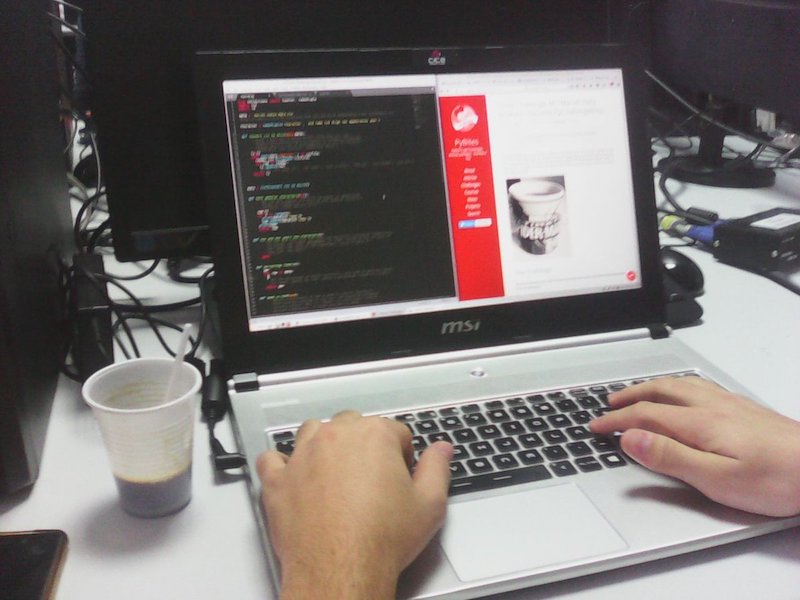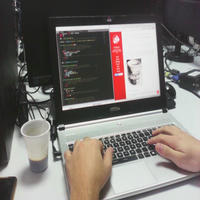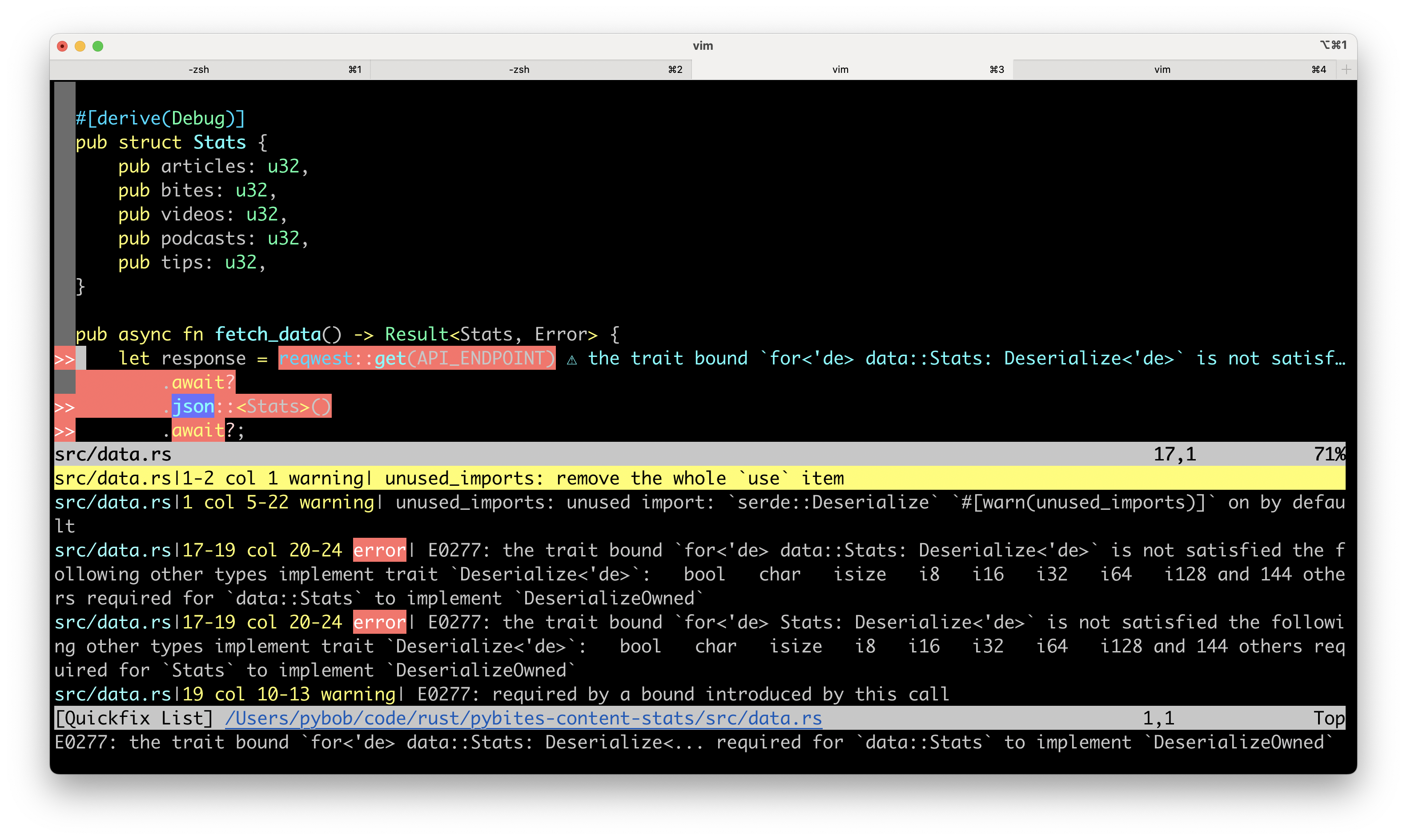If you're familiar with Python, you know how powerful its built-in functions for iterables can be.
Functions like map, filter, and reduce provide a simple and expressive way to handle collections.
Rust offers similar functionality through iterators and method chaining, which, while different in syntax, provide equally powerful capabilities.
This post explores how Python built-ins translate to Rust's method chaining with iterators.
Python Built-ins vs. Rust Method Chaining
Python's Approach
Python provides many built-in functions to operate on iterables, such as map, filter, zip, enumerate, all, any, etc.
These functions are easy to use and understand, making them a staple in Python programming. I did an overview video of them you can watch here.
Rust's Approach
Rust, on the other hand, implements these functionalities as methods on iterator types.
This approach leverages Rust's strengths in type safety and performance. By chaining methods, Rust allows you to build complex operations in a concise and readable manner.
Example Comparisons
Let's compare some common operations using Python built-ins and Rust method chaining:
map
Python:
numbers = [1, 2, 3]
squared = list(map(lambda x: x**2, numbers))
print(squared) # Output: [1, 4, 9]
Rust:
let numbers = vec![1, 2, 3];
let squared: Vec<i32> = numbers.iter().map(|&x| x * x).collect();
println!("{:?}", squared); // Output: [1, 4, 9]
filter
Python:
numbers = [1, 2, 3, 4]
even = list(filter(lambda x: x % 2 == 0, numbers))
print(even) # Output: [2, 4]
Rust:
let numbers = vec![1, 2, 3, 4];
let even: Vec<i32> = numbers.iter().filter(|&&x| x % 2 == 0).copied().collect();
println!("{:?}", even); // Output: [2, 4]
zip
Python:
list1 = [1, 2, 3]
list2 = ['a', 'b', 'c']
for item1, item2 in zip(list1, list2):
print(item1, item2) # Output: 1 a, 2 b, 3
Rust:
let list1 = vec![1, 2, 3];
let list2 = vec!['a', 'b', 'c'];
for (item1, item2) in list1.iter().zip(list2.iter()) {
println!("{} {}", item1, item2); // Output: 1 a, 2 b, 3 c
}
enumerate
Python:
items = ['a', 'b', 'c']
for index, value in enumerate(items):
print(index, value) # Output: 0 a, 1 b, 2 c
Rust:
let items = vec!['a', 'b', 'c'];
for (index, value) in items.iter().enumerate() {
println!("{} {}", index, value); // Output: 0 a, 1 b, 2 c
}
How Method Chaining Works in Rust
Rust’s method chaining is possible because each method in the iterator chain returns another iterator. This allows you to call multiple methods in sequence. Here's a deeper dive into how this works:
Example: Chaining map and filter
let numbers = vec![1, 2, 3, 4];
let result: Vec<i32> = numbers
.iter() // Creates an iterator over the elements of the vector
.map(|&x| x * x) // Applies the closure to each item, returns an iterator of squared values
.filter(|&x| x % 2 == 0) // Filters the items, returning only those that are even
.collect(); // Collects the iterator into a vector
println!("{:?}", result); // Output: [4, 16]
Quite elegant, isn't it? Let's break down the steps:
Step-by-Step Breakdown
-
Creating the Iterator:
numbers.iter()This creates an iterator over the references to the elements of the vector
numbers. -
Mapping Values:
.map(|&x| x * x)The
mapmethod creates a new iterator that applies the given closure to each item, in this case, squaring the values. -
Filtering Values:
.filter(|&x| x % 2 == 0)The
filtermethod creates another iterator that only yields items for which the given predicate istrue, in this case, retaining even numbers. -
Collecting Results:
.collect()The
collectmethod consumes the iterator and collects the resulting items into a new collection, in this case, a vector.
How It Works Internally
Each method (map, filter, etc.) returns a new iterator type. For example:
numbers.iter()returns anIteriterator.Iterhas a methodmapthat returns aMap<Iter, F>iterator.Map<Iter, F>has a methodfilterthat returns aFilter<Map<Iter, F>, G>iterator.
These iterator types (Iter, Map, Filter) all implement the Iterator trait, allowing them to be chained together seamlessly.
In Python we really like generators and lazy operations (meaning any computation is only done when needed). Rust iterators are also lazy by default, which can lead to significant performance improvements, especially when working with large collections.
Traits are a fundamental feature in Rust that allow you to define shared behavior across different types. A trait is a collection of methods defined for an unknown type: Self. Traits can be implemented for any data type. In this case, the Iterator trait provides a common interface for all iterators, enabling method chaining.
By implementing the Iterator trait, a type gains the ability to be iterated over using methods like map, filter, and collect. This trait-based approach ensures that any type that implements Iterator can seamlessly integrate with Rust's powerful iterator combinators, promoting code reuse and modularity.
A dedicated article to follow on this topic...
Benefits of Chaining
- Readability: Method chaining provides a clear and concise way to express a series of operations on a collection.
- Performance: Iterators in Rust are lazy and can be highly optimized by the compiler. Operations are performed only when needed.
- Extensibility: By implementing the
Iteratortrait for custom types, you can leverage all the powerful methods available on iterators.
Conclusion
So what are Python's robust and performant built-ins in Rust? You'll often find them as methods on iterator types, allowing you to chain operations together in a fluent and efficient manner. 😍 📈
I hope this comparison has given you a better understanding of how Rust's method chaining with iterators can be a powerful tool in your programming arsenal. Happy coding! 🦀 🚀